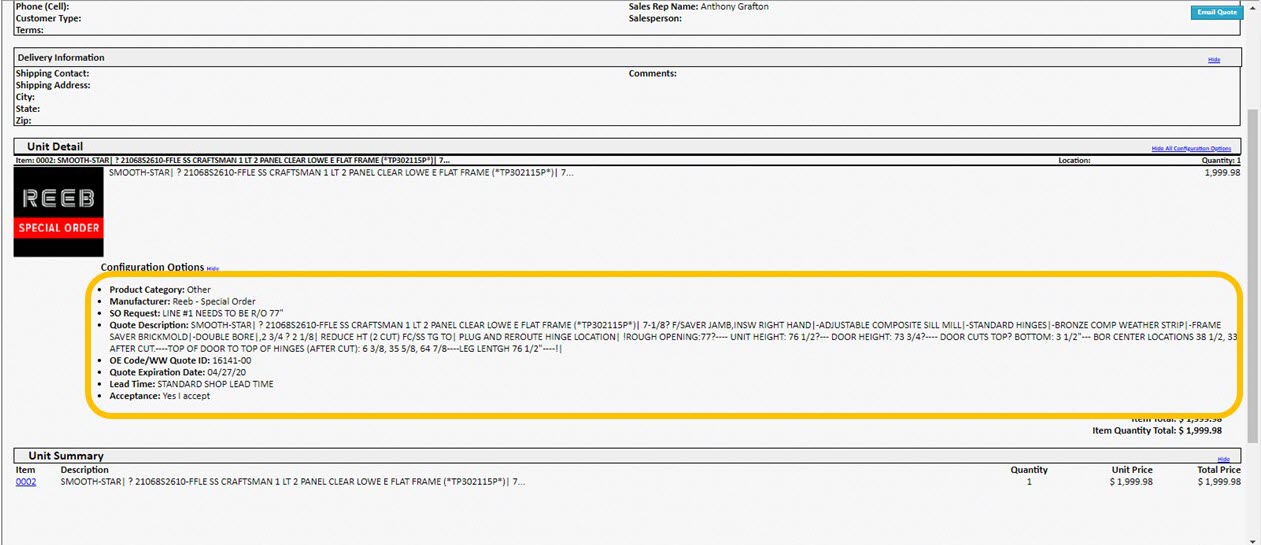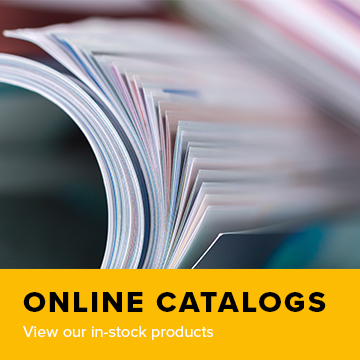In this example, a 77” rough opening is desired which is out of range. Create the item and “Save”.
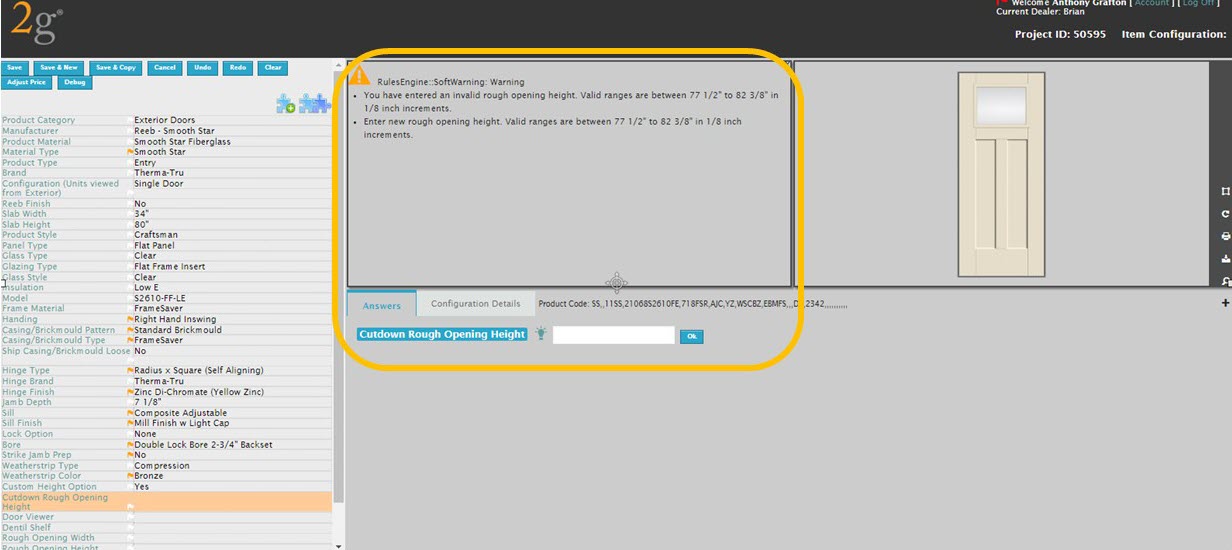
Configure the Special Item request.
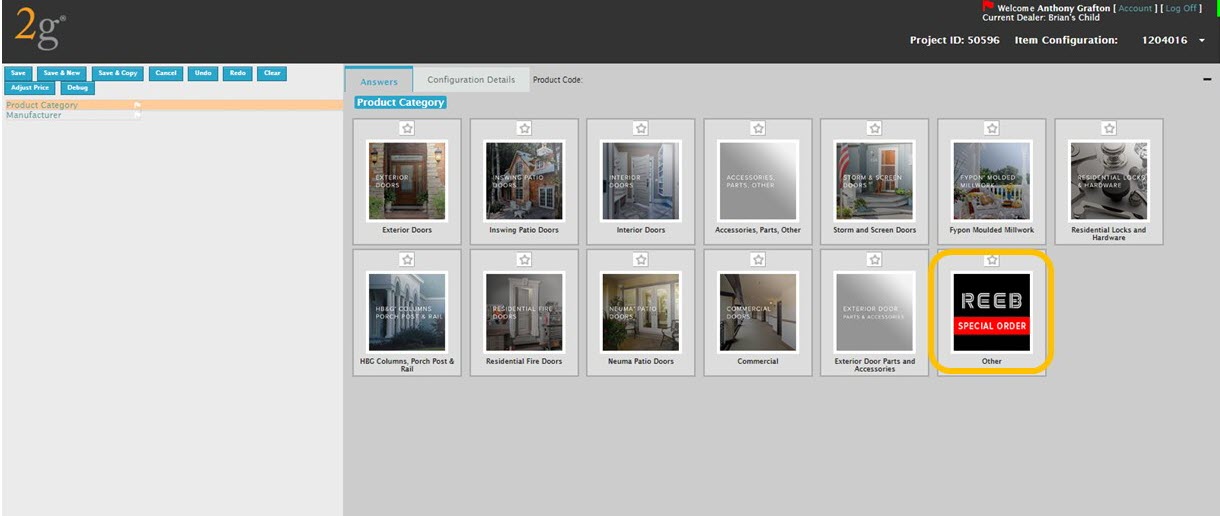
Enter the information desired in the request. In this case “Line #1 needs to be 77” Rough Opening. Select “OK” and then “Save” and “Send for special order”.
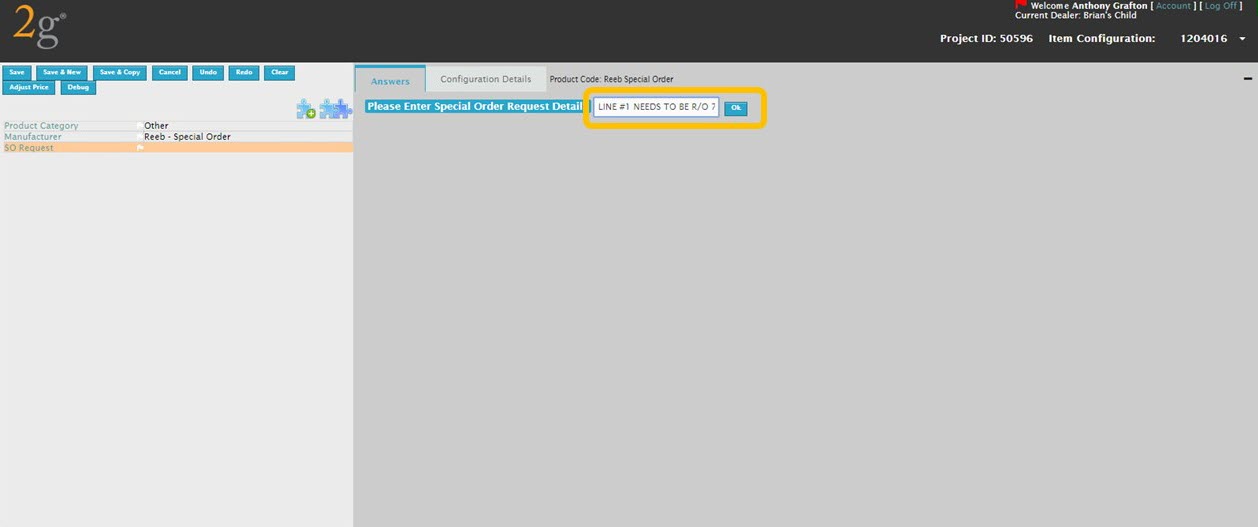
The reviewed Project has been returned from Reeb. The Special Order Request has been updated. Select the item (002) to review.
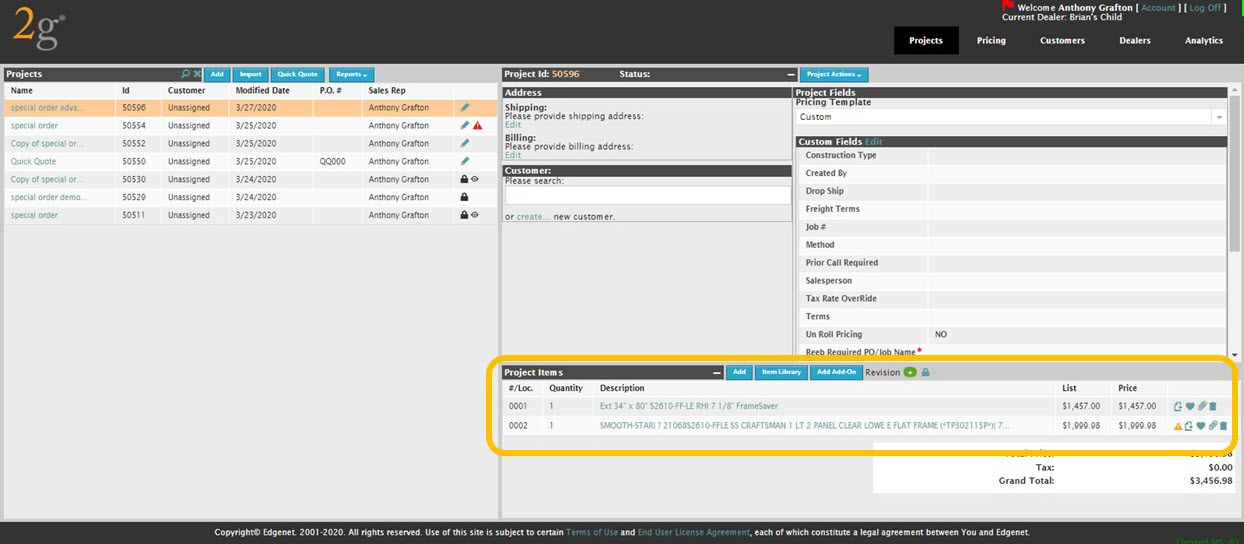
Quote description, Quote ID and Lead Time have been provided by Reeb. At this point the user can elect to Accept or Review the Project further. Select “Yes I Accept”.
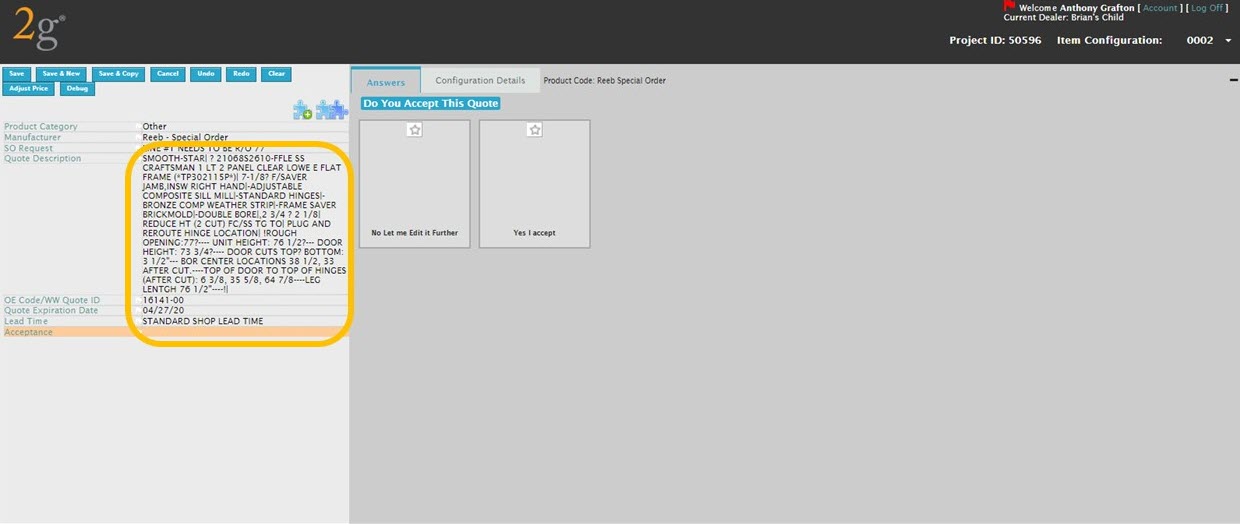
The Special Order Request is now available in the Project. Select “Save”.
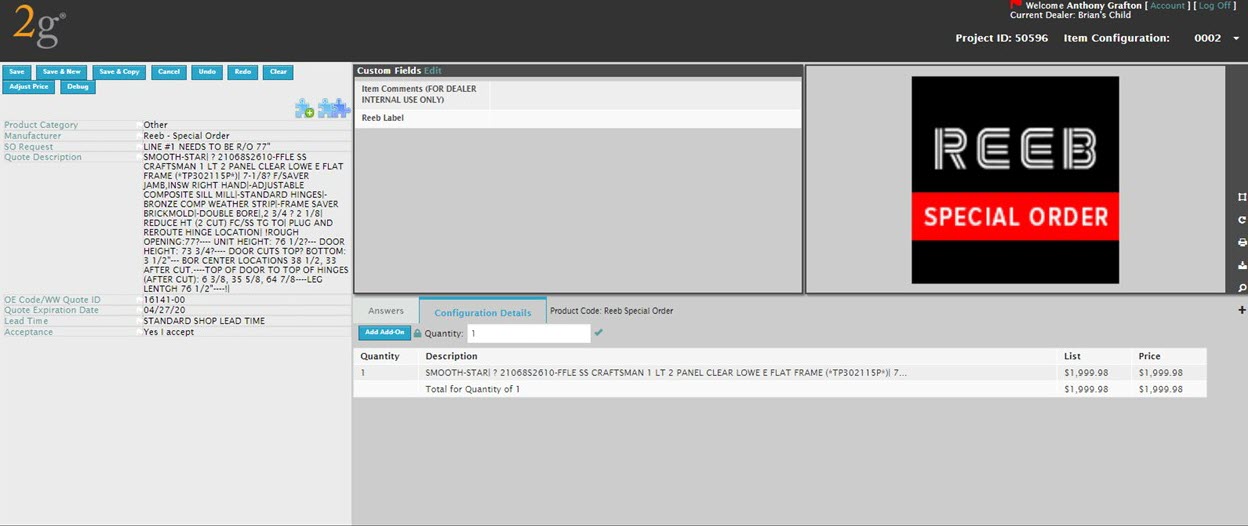
Be sure to Delete the copied (original) line in the project before submitting to Reeb. Submit the Project as you would any other.
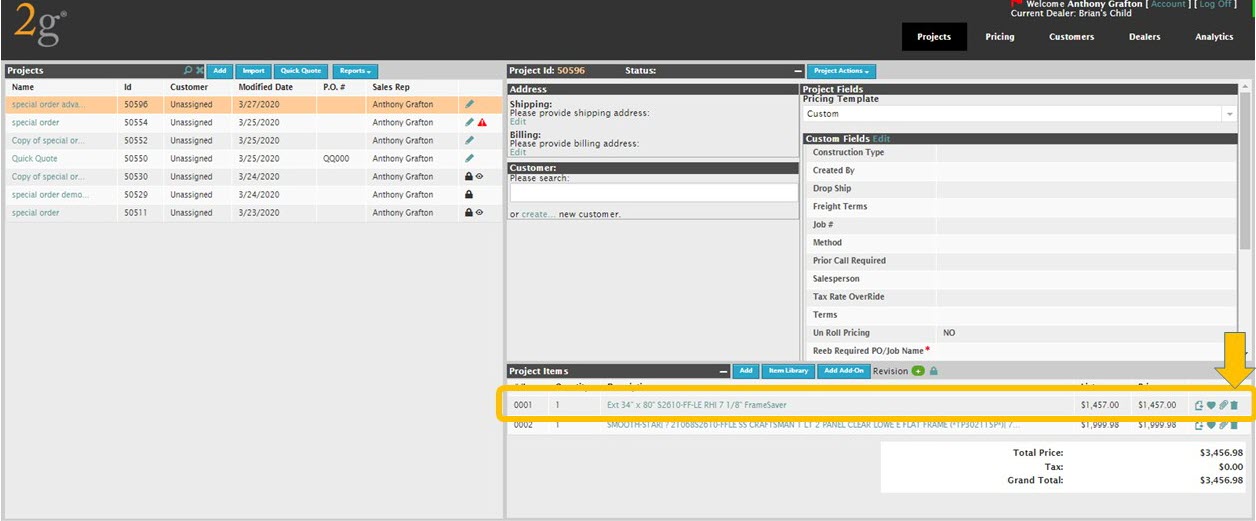
You will note the Description supplied by Reeb is available in the Quote Form. If your internal system is integrated with 2g, this description will also transfer, no need to re-key into your system.